Printed . This content is updated regularly, please refer back to https://bcfsa.ca to ensure that you are relying on the most up-to-date resources.
Navigating IRIS
The information on this page has been produced to assist IRIS users in understanding how to navigate BCFSA’s Integrated Regulatory Information System (“IRIS”) as well as manage personal and organizational dashboards. We recommend opening IRIS while using this document as a guide.
Please note some screenshots were captured during system development and may look slightly different in the live system.
Home Tab – Organization and Personal Dashboards
The Home tab has two dashboards: Organization and Personal. The organization dashboard contains information pertaining to any organizations the IRIS user administers. The personal dashboard contains information that pertains specifically to the IRIS user.
Most IRIS users, such as submortgage brokers, only have a personal dashboard. A small number of individuals, who administer organizations, will have the organization dashboard or both the organization and personal dashboards.
The personal dashboard gives a summary of personal business authorizations and submissions. Through the Personal Dashboard, the following transactions can be completed:
- View personal business authorizations
- Track the status of submissions
- See scheduled personal submissions such as submortgage broker renewals. These will automatically appear in the dashboard when the window opens. A notification will be sent when the submission period opens as well as when the due date passes.
- Note that any submissions that are still in draft after the due date may be subject to late fees. Payment of the late fees must be made at the time of submission.
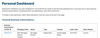
Your personal dashboard consists of two grids:
- Personal Business Authorizations (if applicable)
- Personal Submissions
Personal Business Authorizations
This grid displays personal business authorizations. There will only be information here if the IRIS user is a submortgage broker or real estate professional. Business authorizations assigned to an organization (e.g., credit unions or mortgage brokers) are visible in the organization dashboard for that organization.
The personal business authorizations grid can be customized.
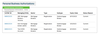
- Click the downward arrow beside Personal Business Authorizations to filter the grid.
- Click Personal Business Authorizations to view all the personal business authorizations.
- Click Personal Business Authorizations — Active to view all the personal business authorizations that are current. For example, this will exclude expired business authorizations.
Personal Submissions
This grid displays the submissions which pertain to an individual. This list shows the status of all submissions.
- Scheduled personal submissions such as submortgage broker renewals will appear here automatically when the submission window opens. A notification will be sent when the submission period opens as well as when the due date passes.
Submissions that are still in draft mode after the due date may be subject to late fees and for some submissions, this fee must be paid at the time of submission.
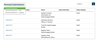
The personal submissions grid view can be set to one that is convenient to you.
- Click the downward arrow beside Personal Submissions to filter the grid.
- Click Personal Submissions to view all the personal submissions.
- Click Personal Submissions – Draft to view all the personal submissions in draft mode.
- Click Personal Submissions – Complete to view all the personal submissions in complete mode.
A new submission can be created, at any time, to update or request changes to personal or organizational information.
The Organization Dashboards help track and manage the status of the submissions pertaining to the regulated organizations the IRIS user administers.
Click the name of the organization in the “Name” column to view the dashboard of the organization you would like to review. This will lead to a new page with the details of the submissions (i.e., filings, submissions, etc.) pertaining to that organization.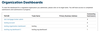
Any item in blue can be clicked for more details. In this dashboard, click the ID to view the details of the submission. Use this information to track the status of your submissions, view scheduled organization submissions, add/remove an administrator to your organization, and access the organization’s profile page.

Through the Organization Dashboards, an IRIS user can:
- Track the status of submissions
- See scheduled submissions, which will appear here when applicable (e.g., Mortgage Broker Annual Filings, Mortgage Broker Registration Renewals, Credit Union monthly/quarterly/annual filings, etc.).
- Add/remove an administrator to the organization
- Access the organization’s profile page
For Mortgage Brokers
There is an additional grid for Submissions Pending Brokerage Approval. In some cases, the Designated Individual for a brokerage needs to approve a submission before it can be processed by BCFSA (e.g., new submortgage broker application or renewal). This process is called the “two-step attestation” process. After an IRIS user submits a submission that requires a two-step attestation, it will show up in this grid where the Designated Individual for the brokerage or their delegate can provide their attestation. Note the brokerage may also be referred to as a ‘Managing Entity’.Organization Profile
From the Organization Dashboards, click “Go to Organization Profile” to view the organization profile.
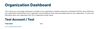
The organization profile contains the information below as it pertains to your organization:
Information on file for the organization
Information entered when registering in IRIS.
Information on file contains: Trade Name, Primary Contact, Phone Number, Primary Contact’s Email, Primary Service Address, Primary Mailing Address.Business Authorizations
All authorizations, licenses, and approvals or other similar authorizations necessary for a regulated entity or licensed individual to carry on its business as it is now being conducted. It is granted by the Regulatory Authority, BCFSA, to an applicant based on a submission (application) to conduct a certain business under a B.C. law within the jurisdiction of BCFSA. To view the details of a specific Business Authorization, click the corresponding Business Authorization Number.
Registered Subsidiaries
Registered Subsidiaries are related records.
There are two roles associated with the account:Administrators
Individuals who can submit filings or other items on behalf of their organization are ‘Administrators’ and are listed in the Administrators grid on the organization profile page, accessible via the organization dashboard. The name of the role that grants IRIS administration privileges will vary from sector to sector.
For more information on how to add or remove Account Administrators for your organization, please refer to the “Registration and Enrollment” page.Non-Administrators
Non-Administrators are individuals who are on record as having a relationship to the organization. They are listed in the Non-Administrator’s grid and examples can include but are not limited to Director, Partners, Shareholders and Senior Officers.
Non-Administrators cannot view information related to the organization and they cannot submit filings or submissions on behalf of an organization.
From the organization profile, the following transactions can be completed:
- Add or remove an Administrator from the account.
- Send a submission behalf of an organization.
- Submissions only appear on the organization’s dashboard, not the Administrator’s personal dashboard.
- Administrators can view, open and work on any submissions set up for that organization’s account.
In the Navigation Bar of the IRIS, IRIS users can also find the New Submission and Payments tabs.

The New Submission tab leads to the page where IRIS users can submit information or requests to BCFSA.
The Payments tab allows IRIS users to review their payment history.






