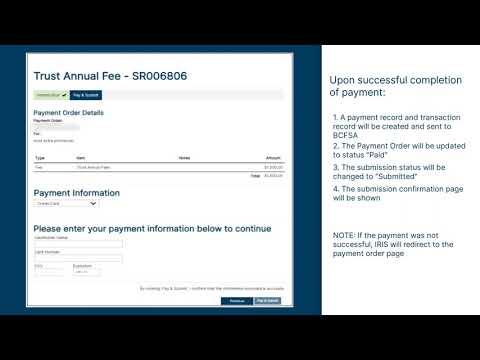Printed . This content is updated regularly, please refer back to https://bcfsa.ca to ensure that you are relying on the most up-to-date resources.
Making Payments in IRIS
The information on this page has been produced to assist IRIS users in understanding how to submit payments using BCFSA’s Integrated Regulatory Information System (“IRIS”).
Please note some screenshots were captured during system development and may look slightly different in the live system.
Payments Overview
Regulatory fees paid to BCFSA are referred to as “Payments” and they can be made either directly in or outside of IRIS. The available payment methods will depend on the request type and the payment amount.
Most payments will be included as an integrated part of a submission. When completing a submission, if a payment is required, the “Pay & Submit” step must be completed prior to submitting.
On the Pay & Submit step:
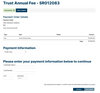
- Fees will be calculated and displayed based on the type of submission. Payment can be done directly in the form using Visa or Mastercard. Note: Only full payments will be accepted.
Partial payments are not permitted in the system. Currently, BCFSA does not accept any payment methods, other than Visa or Mastercard, through IRIS and the maximum credit card amount is $6,000. - On successful completion of the payment, the following will occur:
- A payment record and transaction record will be created and sent to BCFSA.
- The Payment Order will be updated to status “Paid”.
- The submission status will be changed to “Submitted”.
- The submission confirmation page will be shown.
- If the payment was not successful, IRIS will redirect to the payment order page.
- Fees will be calculated and displayed based on the type of submission. Payment can be done directly in the form using Visa or Mastercard. Note: Only full payments will be accepted.
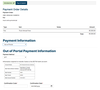
The “Out of Portal” Payment option can be used to make payments outside of IRIS. Confirmation of an out of IRIS payment is done within the payment form prior to submitting.
Please note that the available type of payment options is set by BCFSA.
To pay outside of IRIS:
- On the ‘Pay and Submit’ page in IRIS, if the submission type allows out of IRIS payments, there will be instructions on the screen based on the payment method selected.
- Select the Payment Method: EFT, Cheque, Other.
Depending on the option selected, there will be mandatory fields to fill to complete this step:Out of IRIS Payment Option Mandatory Fields to be Filled EFT Confirmation Code & Confirmation Date Cheque Cheque Number Other Acknowledgment that the organization will pay by the specified due date by checking the box: “I acknowledge my organization is responsible for paying the fee above by the specified due date” - Complete the required information (i.e., transaction ID or the cheque #, or checked the acknowledgement box). It will only be possible to proceed once the required information is entered.
- Upon clicking the submit button, the status will be changed to “Submitted” and a confirmation page is displayed (example shown below). If applicable, fees or late fees charged will be indicated here. For out of IRIS payments, the payment record will include the transaction ID and payment method.
This confirmation page can be printed using internet browser functionality.

- To track filings and submissions:
- The status will be visible for each submission on the IRIS Home page.
- To discuss a submission, call BCFSA and reference the Submission ID.
- If BCFSA has any questions regarding the submission, an email will be sent with a task in IRIS requesting additional information.
- Submission details can be viewed, at any time, from the Home page by clicking on the submission ID in the dashboard, then clicking “Payments” to view payment records.
Note: Contact BCFSA, by telephone or email, with any questions regarding payments.
Following the completion of a submission, an acknowledgment of submission will be sent via email. Depending on payment method, either a confirmation of payment received in IRIS, or a confirmation of payment received out-of-IRIS, will be sent once BCFSA has confirmed the payment manually.